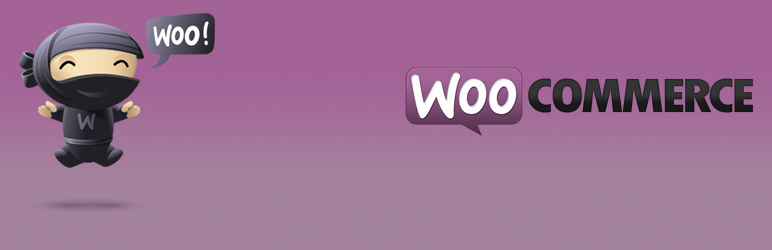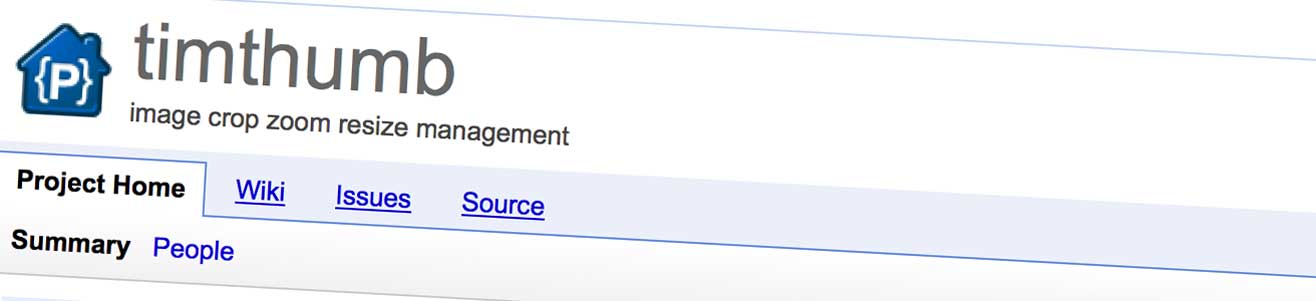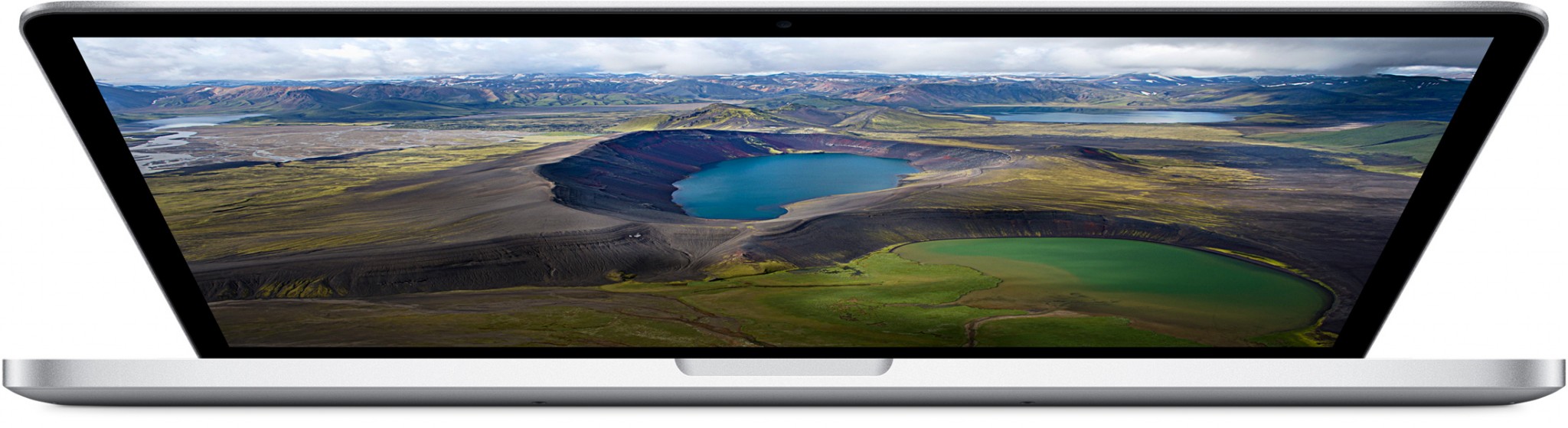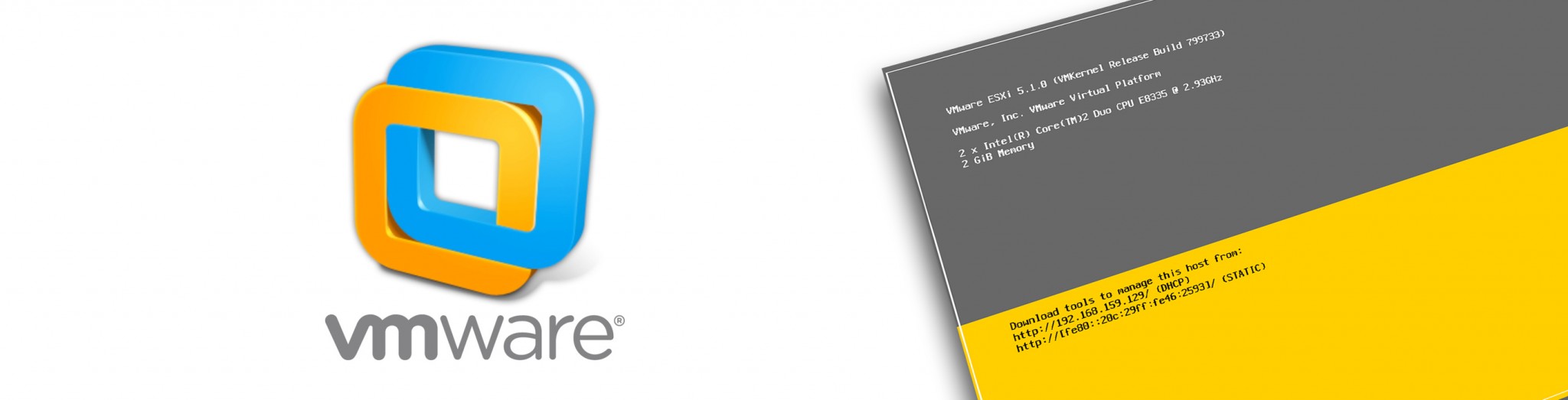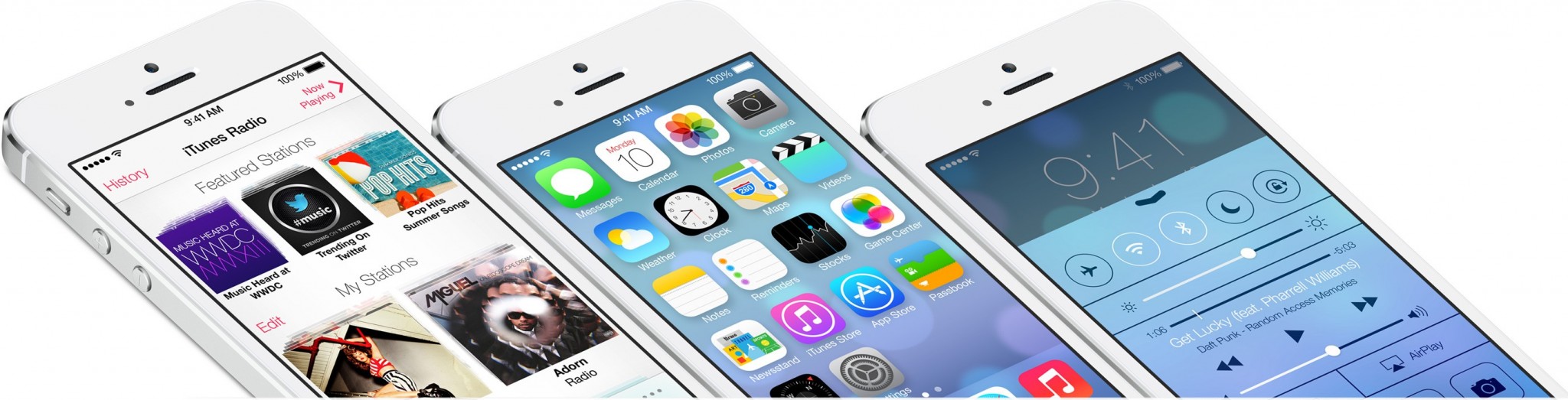So myself and @Josh1C both have the lovely Macbook Pro with 15″ Retina display – and both started noticing ‘dead’ pixels at a similar time. Being techies decided that using the digital microscope was definitely required for a closer look, as my wonky eyes struggled to identify how many pixels looked to be at fault (I’m told that to replace a screen – you should have 4 or more bright dead pixels).
With no additional lighting enabled on the digital microscope, you can see the light which leaks through the dead pixel, and why sometimes it appears bluey white or greeny white. What confused us was that unlike the cleanly aligned pixels some of our dead pixels seemed to have misshapen or deformed pixels, so we wondered if there was something other than a non responsive pixel.



We delved a little deeper and back lit the digital microscope to light the pixel grid and the plastic composite front – where we saw the below. At first it appeared as if it was impact damage, like you would see if someone threw a stone at a glass window. Upon further inspection of the two identical Macbooks, both had this ‘explosion’ effect.


(These are the back lit version of the above images, highlighting the ‘exploding’ pixel areas)
We determined that the LED retina displace must be exploding in tiny retina pockets. As to what is causing it is unknown, but we have 2x 11 month old Macbook 15″ Retina with the same issues.
For those wondering, both screens are LG model: LP154WT1-SJA1. Both screens are also experiencing increasingly more prominent ‘ghosting’ and as we work on Windows Servers with the ‘neutral grey’ default background – which highlights the ghosting the most! I can practically read my helpdesk notes even after switching screens to remote desktop!
Anyone else having this issue, please let us know in the comments below.